How do I create a group?
Tap the "Activity" icon in the bottom navigation, the the "My Groups" tap at the top. Here you'll find a list of all the groups you're a member of. If you're joining a group for the first time this will be blank.
Then tap the '+' icon in the top right corner to begin creating your own group.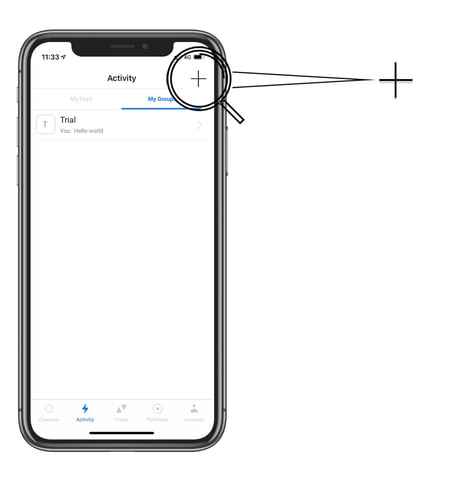
You can then add a group name, description, and add a picture.
You can edit the groups settings at the bottom of this page too.
To add additional members to the group, tap the "Invite someone to this group" button.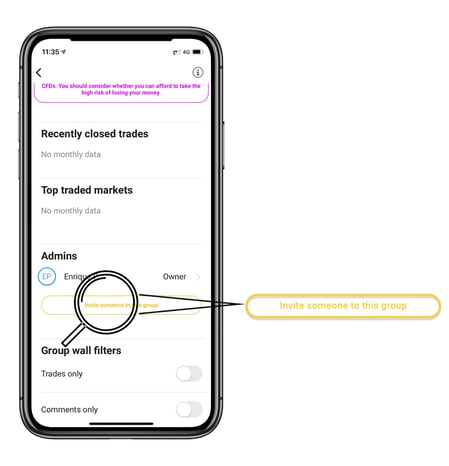
On the next screen you'll see a list of all users on Pelican. You can scroll or tap the search bar at the top to search users by name, and toggle them on to add them to the group.
If you want to invite someone to the group who isn't on the app yet, tap the "Invite a friend" in the top right corner, and select them from your phone's contact list.
Once all the users you want in the group are selected, tap the "Next" button.
Here you can give any members of your group admin rights.
An admin can edit group settings, invite other users, and comment in a spectator only group.
When you're finished just tap "Done".
That's it, you're done!